%%html
<table>
<tr>
<td><img src="student/images/logo.png" height="60" title="Frontend" alt=""></td>
<td><a href="student/index.md">Home</a></td>
<td><a href="student/_notebooks/2023-08-17-html.ipynb">HTML</a></td>
<td><a href="student/_notebooks/2023-08-17-Datatypes.ipynb">Datatypes</a></td>
<td><a href="student/_notebooks/2023-08-17-DOM.ipynb">DOM</a></td>
<td><a href="student/_notebooks/2023-08-17-javascript.ipynb">Javascript</a></td>
<td><a href="student/_notebooks/2023-08-17-js-debugging.ipynb">Js Debugging</a></td>
</tr>
</table>
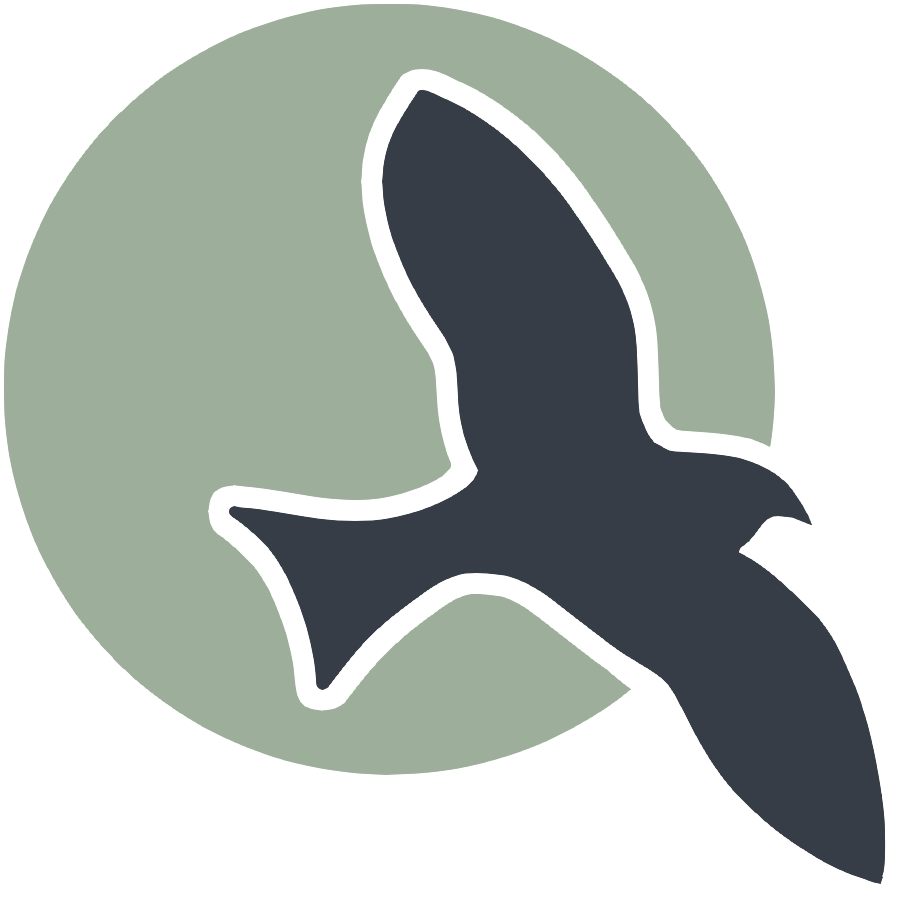 |
Home | HTML | Datatypes | DOM | Javascript | Js Debugging |
A guide to basic concepts in Web Notebook
- Making a menu
- Use menu to Guide topics
- Make your own custom page and menu
- Making a page dynamic through JavaScript
- Review usage of Styles in GitHub Pages
How to import this setup into your student repository
- NOTE: To copy files between repostories, open two vscode windows and you can drag and drop
- Copy the file _includes/nav_basics.html into the _includes folder of your student repository
- This creates the navigation between the different pages in the Web Dev Basics
- Copy the following files from _notebooks into your _notebooks folder
- 2023-03-28-basics-home.ipynb, 2023-03-28-basics-html.ipynb,2023-03-29-basics-of-js.ipynb, 2023-08-30-basics-of-js-data-types.ipynb, 2023-08-30-basics-js-with-html.ipynb, 2023-09-20-1_4-js-errors.ipynb
- In the basics homepage (2023-03-28-basics-home.ipynb), you need to make an edit
- In the top cell, modify the courses to say { compsci: { week: 5 } } (this will move this into your schedule page)
Seeing javascript console output in visual studio
- When printing outputs from javascript to the console you will need to open the developer console
- Go to Help->Toggle Developer Tools and click console on the top bar of the developer window